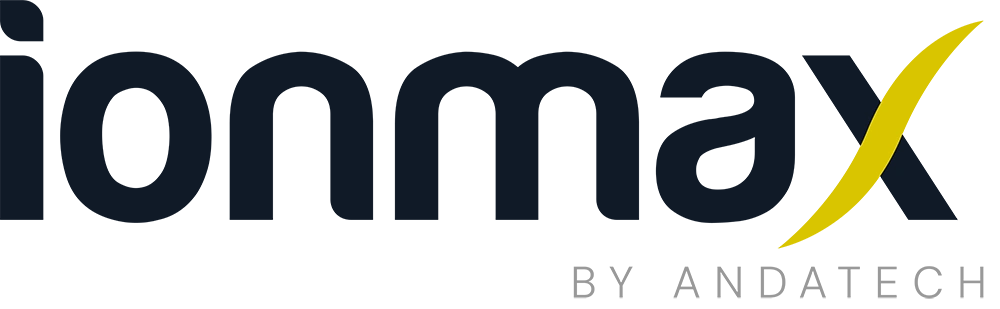- Detects PM2.5, VOC (Volatile Organic Compounds), CO2 (Carbon Dioxide), temperature and humidity
- Full-colour 3.5" 320x480 screen
- 4-stage (green, yellow, orange, red) status and data display
- USB cable included for external DC5V power input
- Streamlined, portable shape. Monitor the air quality wherever you are.
Safety instructions
- Do not use a power supply other than DC5V with the unit as it could cause damage, shock, fire or other hazards
- Do not place anything on top of the unit
- Do not cover the air inlet or outlet
- Always place the unit on a flat surface
- Do not place the unit in or near liquid
- Do not place the unit under the sun or near a heat source
- The unit is intended for indoor use only. Do not use it outdoors
- Do not disassemble or modify the unit or any of its components
- The unit can only be used to monitor air quality, not to improve air quality. Do not use it as a medical or air treatment device
- Do not expose the sensor inlet to direct or intense light to avoid interference that may cause abnormal readings to be displayed by the unit
Unit components

Usage guide
Installation and Placement
✅ Place the unit near the source of pollution or areas with air circulation. Avoid placing the unit in locations with excessive heat or unstable airflow.
⛔ Do not use the unit in the following environments:
- Smoking rooms
- High oil smoke environments (e.g., kitchens)
- High mist environments (e.g., hot springs, bathrooms)
- Confined spaces with poor ventilation (e.g., inside a bookcase)
- Environments with extremely poor air quality
If the sensor's sensitivity decreases after usage in any of the above environments, restart the device to automatically recalibrate the sensor.
Power Connection
Use the provided USB cable to connect the unit to a USB power source (DC 5V/1A), such as an adapter or USB charger. Ensure that the power supply is stable to avoid operational issues.
Please note:
- Upon start-up, a dynamic circling LEDs
 symbol will appear on the screen for 30 to 60 seconds before the air quality data is displayed.
symbol will appear on the screen for 30 to 60 seconds before the air quality data is displayed. - During the first 30 minutes after start-up, the readings are for reference only as the device collects environmental data for accurate computation. The unit will function normally after this initiation period.
Air Quality Interpretation

Green: Good air quality.
Yellow: Acceptable air quality. It is recommended to run an air purifier or introduce fresh air if CO2 levels are increasing.
Orange: Poor air quality. Use an air purifier or introduce fresh air and identify the pollution source.
Red: Bad (unhealthy) air quality. Use an air purifier to clean the air or introduce fresh air, and locate the pollution source.
| Pollution |
Good (Green) |
Moderate (Yellow) |
Polluted (Orange) |
Unhealthy (Red) |
| PM2.5 (µg/m3) | 0 ~ <12 | 12 ~ <35 | 35 ~ <55 | 55~ |
| VOC (ppm) | 0 ~ <0.2 | 0.2 ~ <0.6 | 0.6 ~ <2.2 | 2.2~ |
| CO2 (ppm) | 400 ~ <700 | 700 ~ <1000 | 1000 ~ <3000 | 3000~ |
Maintenance
- Ensure the unit is unplugged before cleaning.
- If the casing is dirty, wipe it with a dry, soft cloth.
- Do not use cleaners containing volatile substances such as alcohol, as residual gases may affect the VOC readings.
- Avoid using a feather duster to clean the unit.
Troubleshooting

Issues:
- No PM2.5 Reading or Abnormal Numerical Display (see Figure 1).
- Screen Remains Completely Black After Powering On (see Figure 2).
- PM2.5 Value Stays Constant at >400 After Extended Operation (see Figure 3).
Possible Causes:
- Insufficient output current from the charging adapter.
- The USB cable is too thin, which affects the power output.
- The copper wires inside the USB cable may be damaged.
Possible Solutions:
- Replace the charging adapter with one that has an output of DC 5V/1A or higher.
- Replace the USB cable with one provided by our company or use a thicker gauge USB cable.